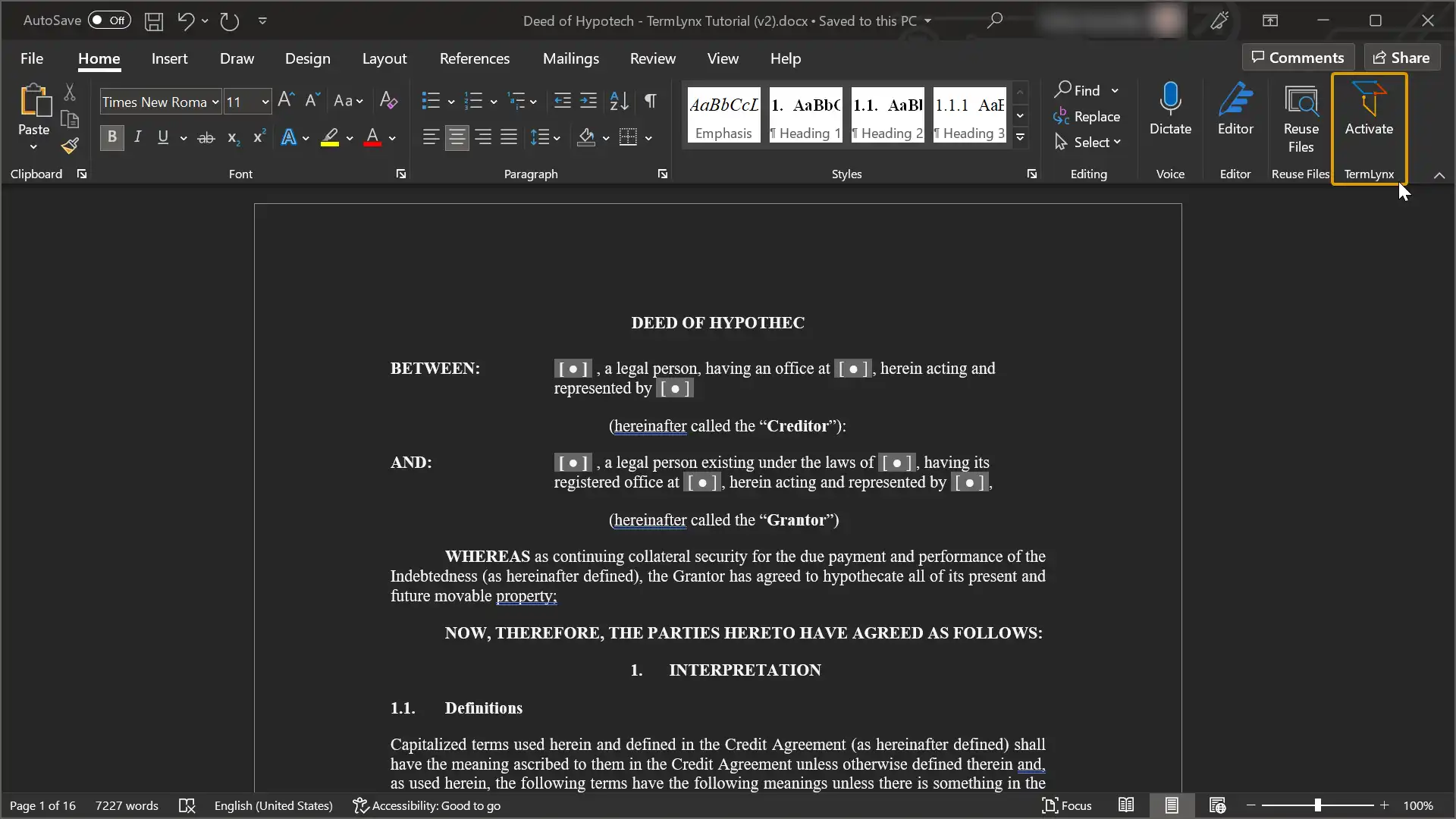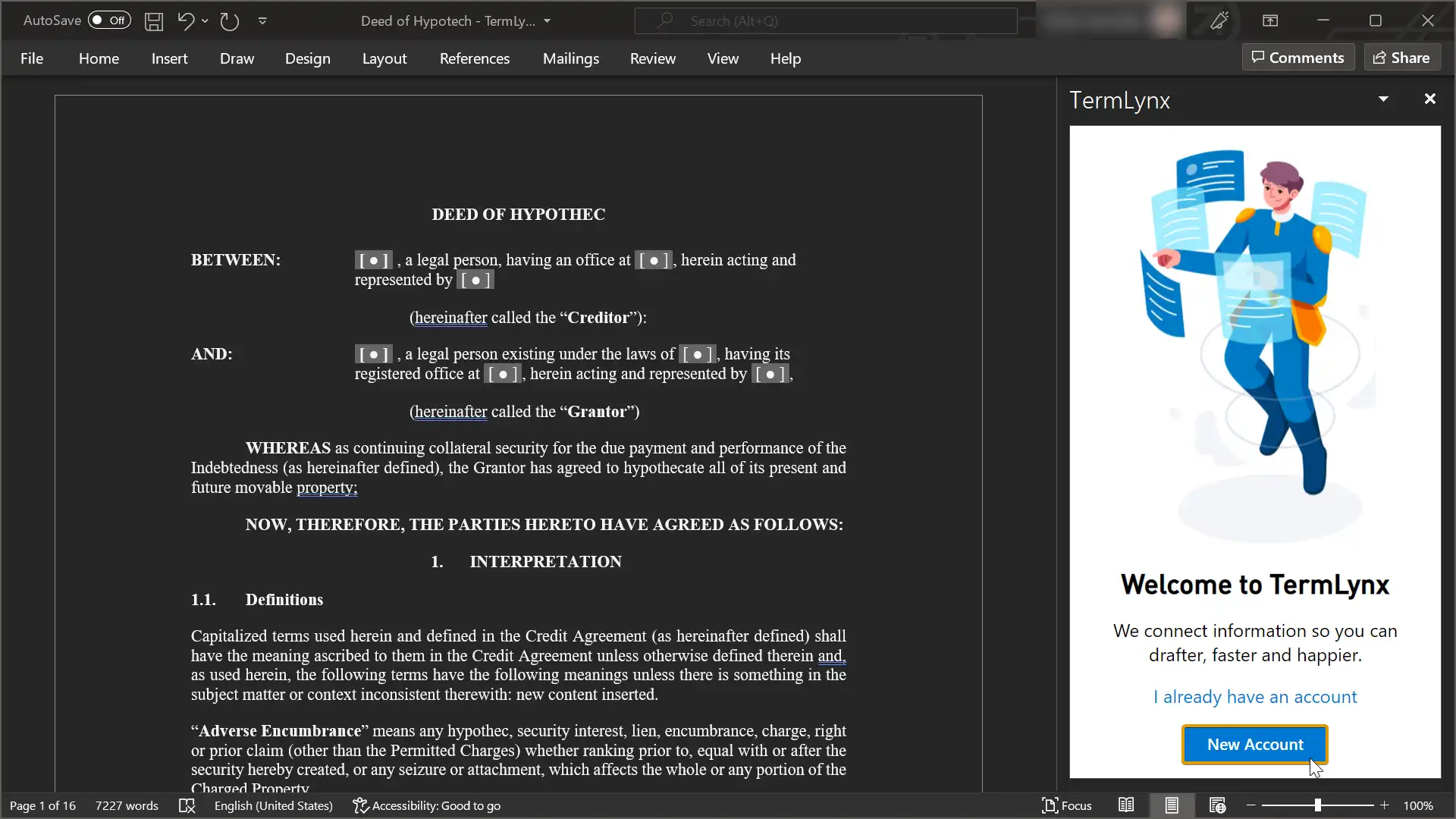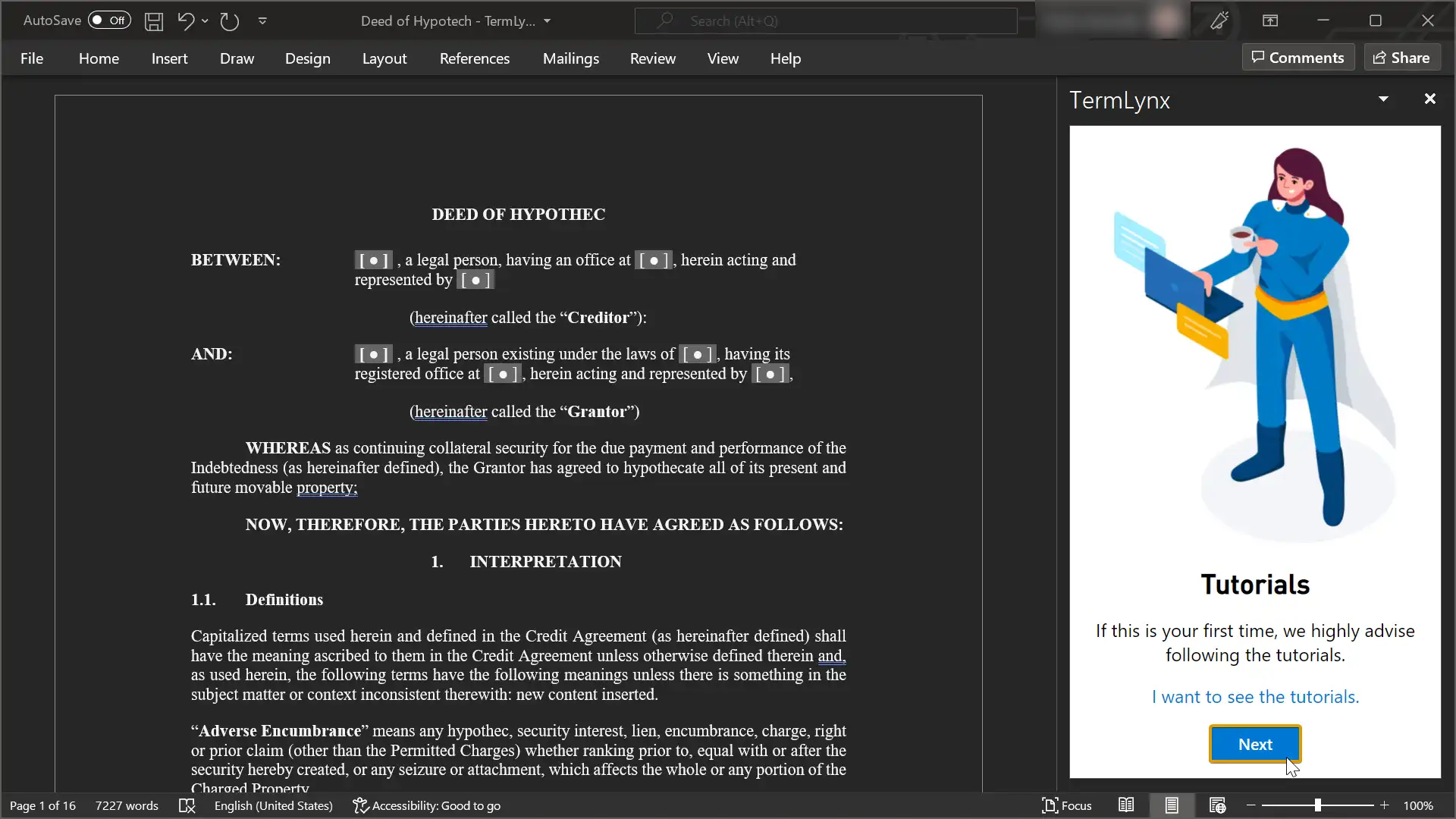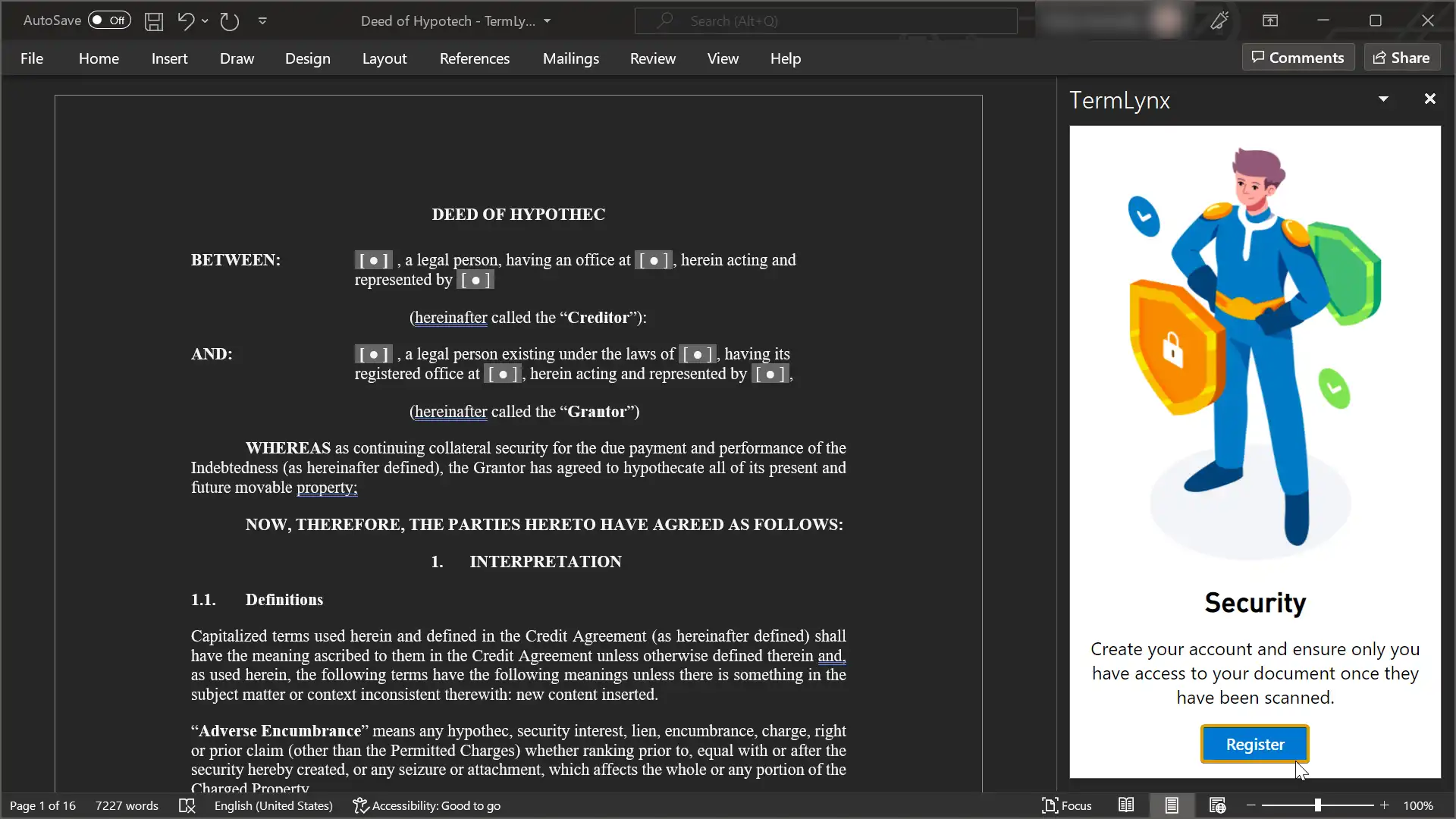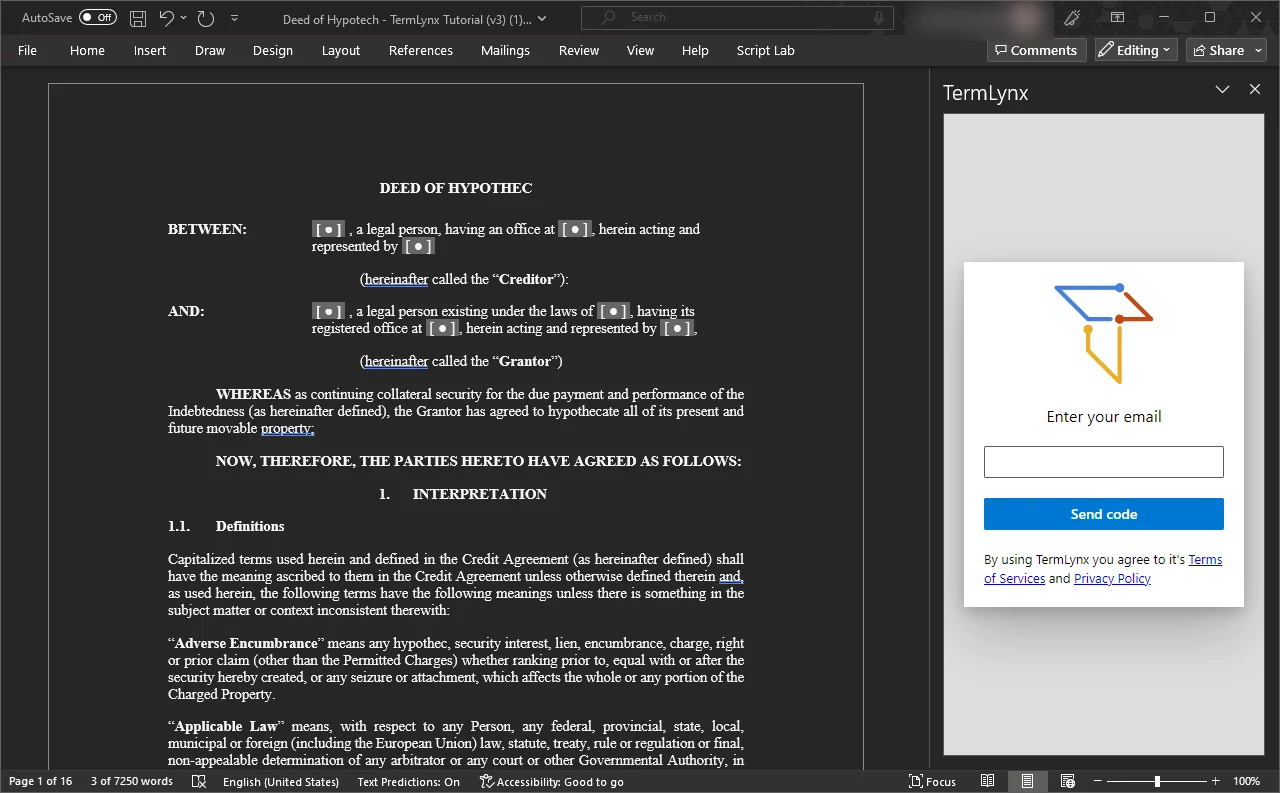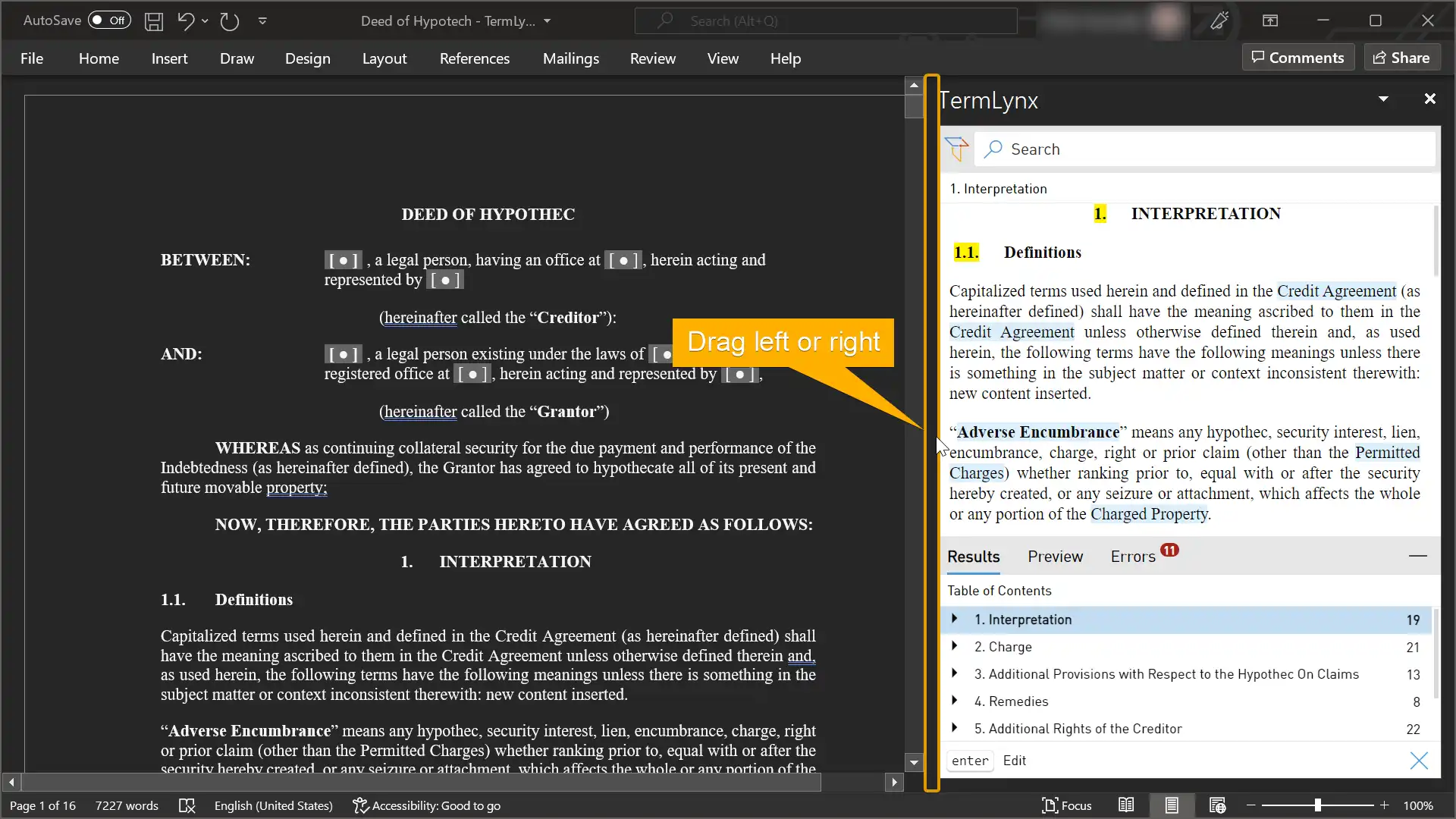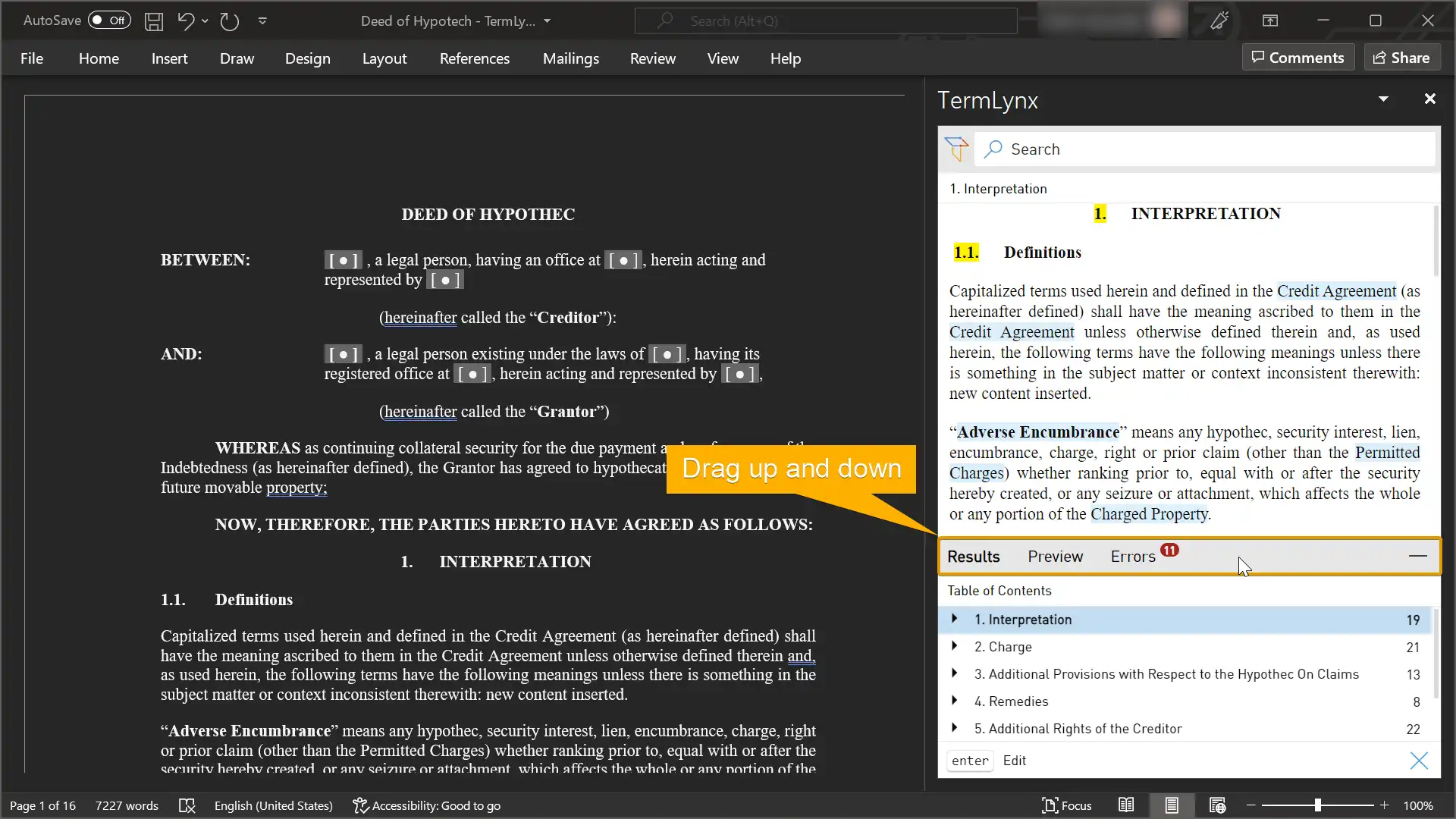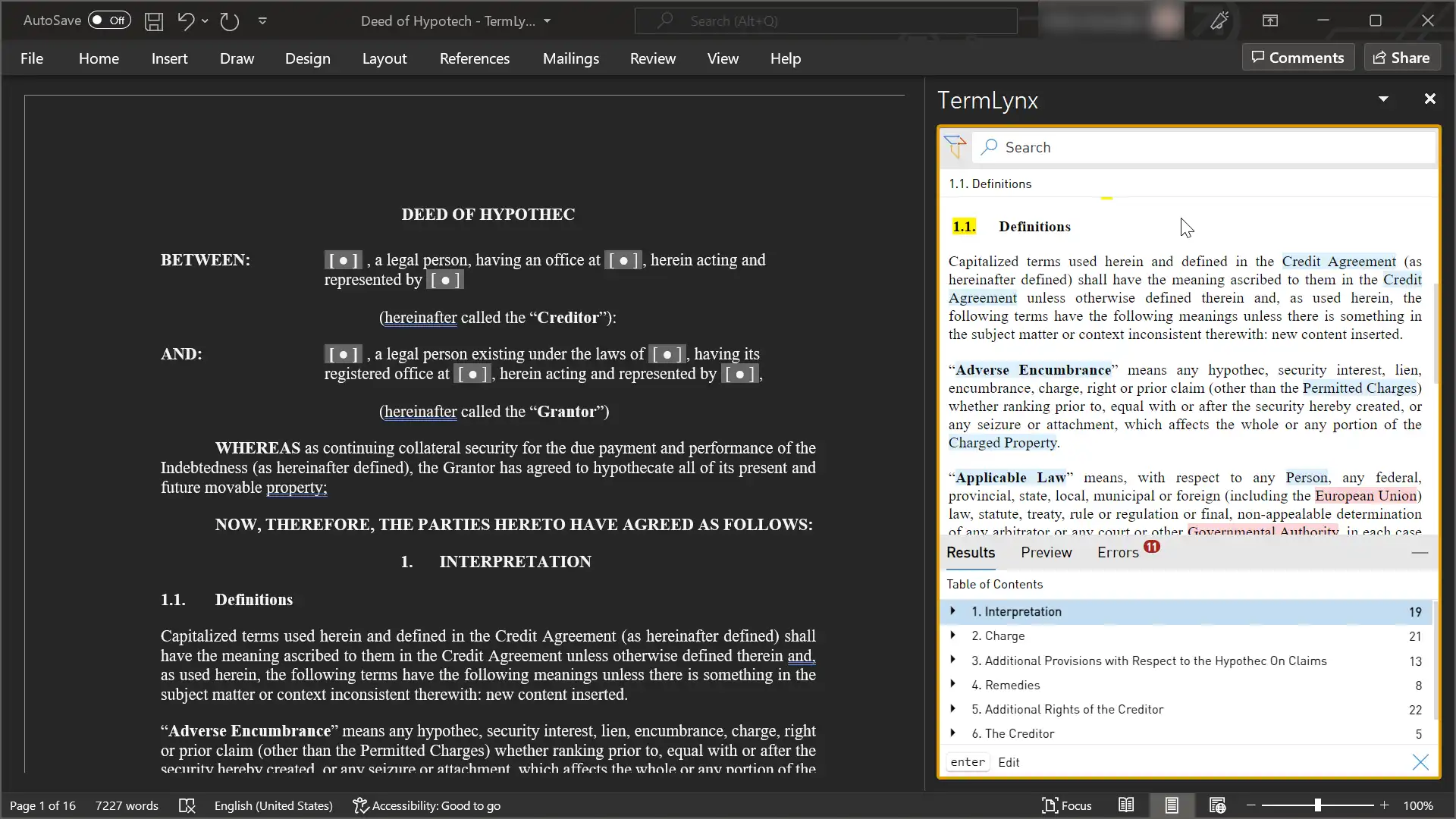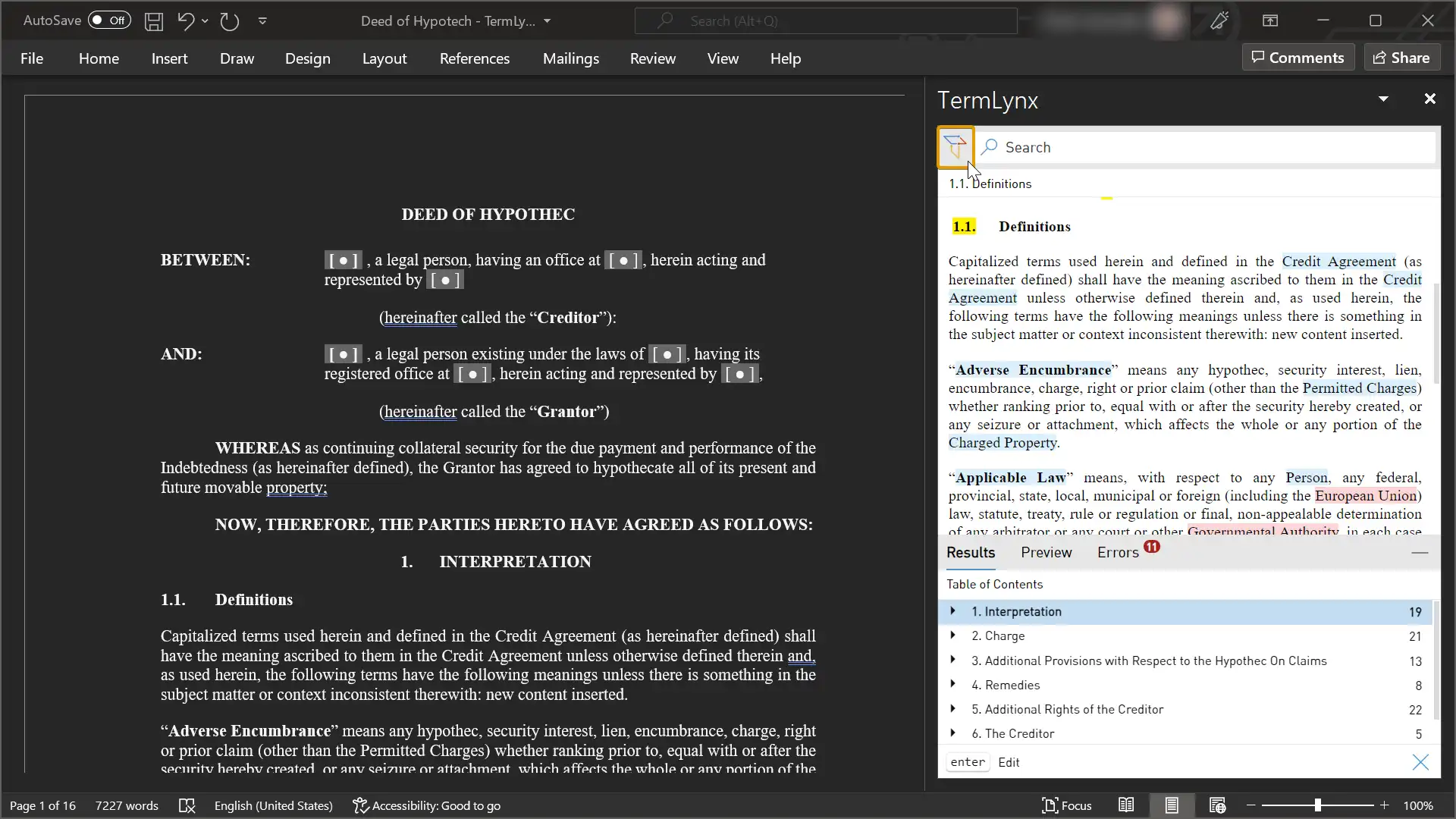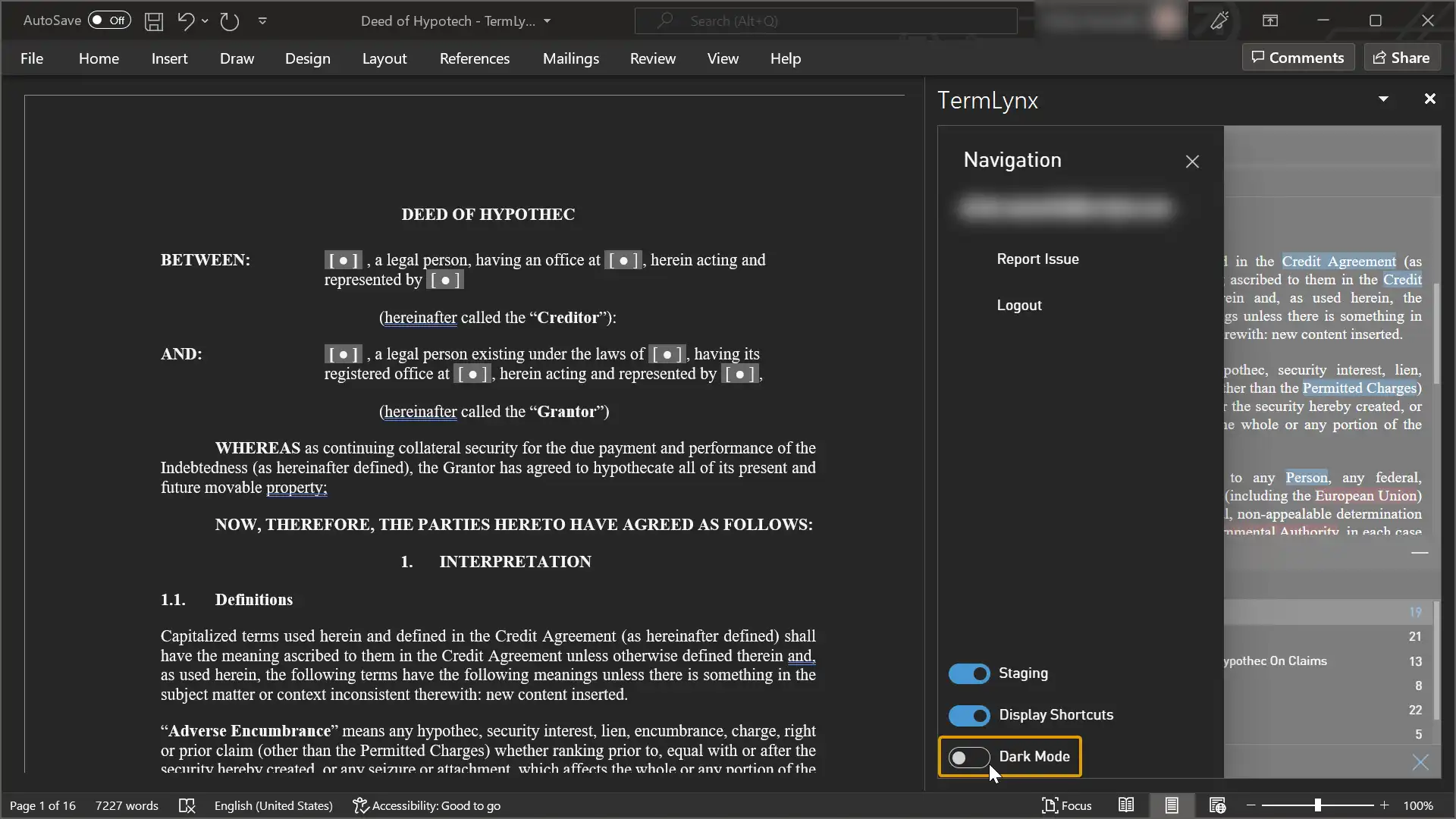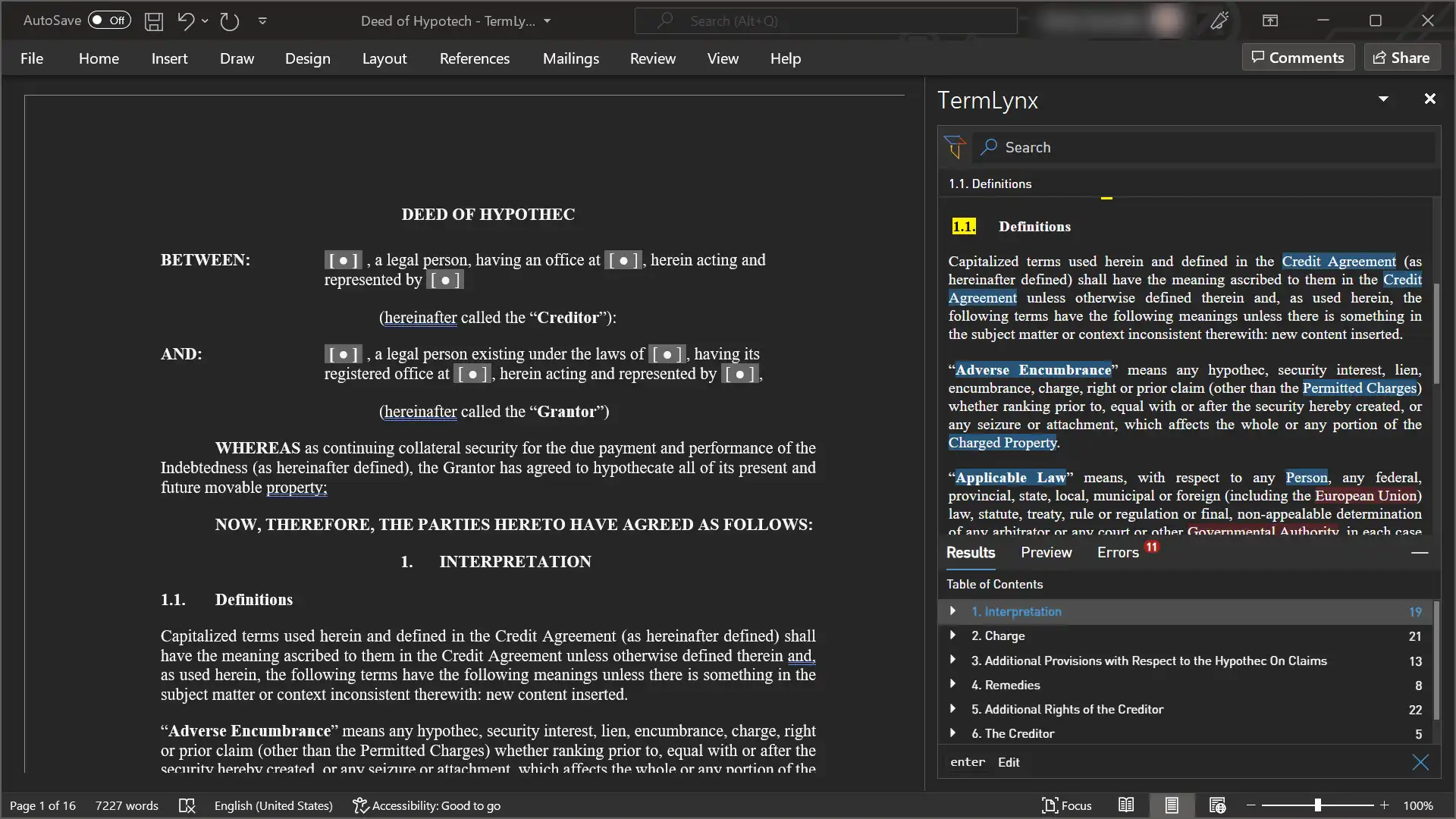Module 2: Activation
Instructions
Step 1
Download
Step 1
Download
Download and open the tutorial document.
Deeds of Hypothec (v4).docx
Step 2
Activate TermLynx
Step 2
Activate TermLynx
Step 6
Create an account
Step 6
Create an account
Step 7
Adjust the width (optional)
Step 7
Adjust the width (optional)
Step 8
Adjust the top and bottom sections (optional)
Step 8
Adjust the top and bottom sections (optional)
Step 9
Adjust the zoom (optional)
Step 9
Adjust the zoom (optional)
Step 10
Open the options (dark mode)
Step 10
Open the options (dark mode)
Step 11
Activate dark mode (dark mode)
Step 11
Activate dark mode (dark mode)
Step 12
Close the options (dark mode)
Step 12
Close the options (dark mode)
Step 13
Take a look
Step 13
Take a look
3. Search