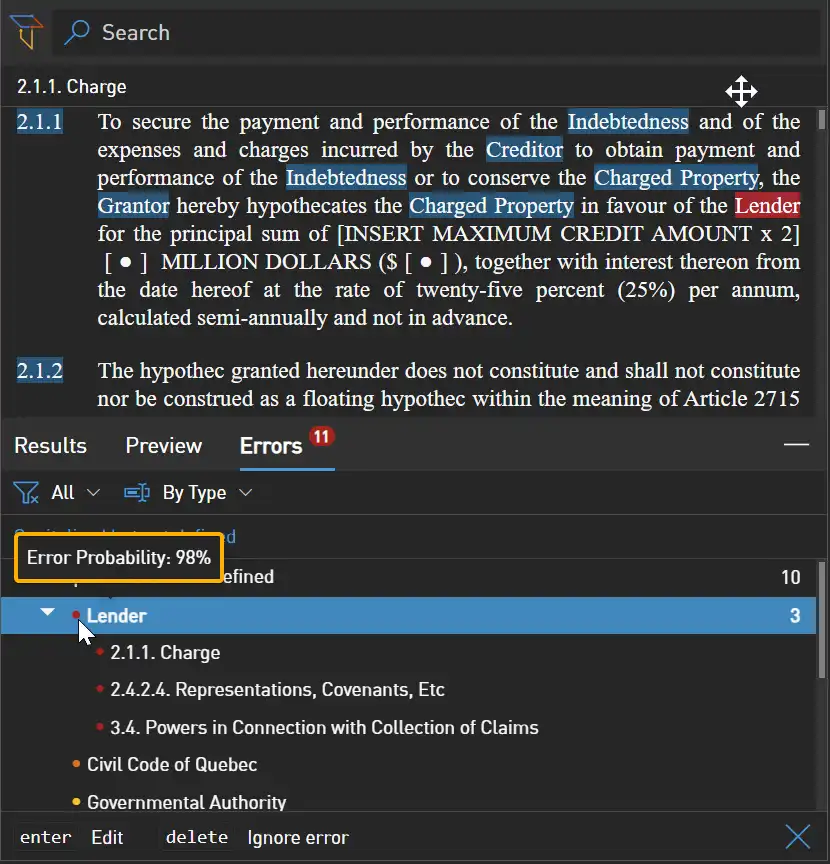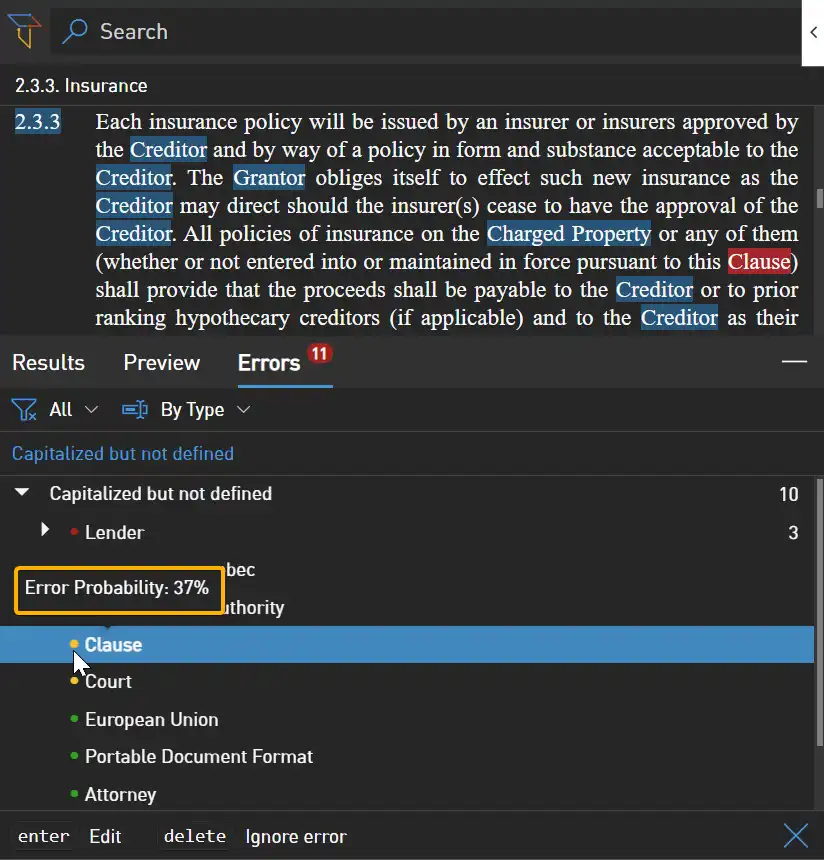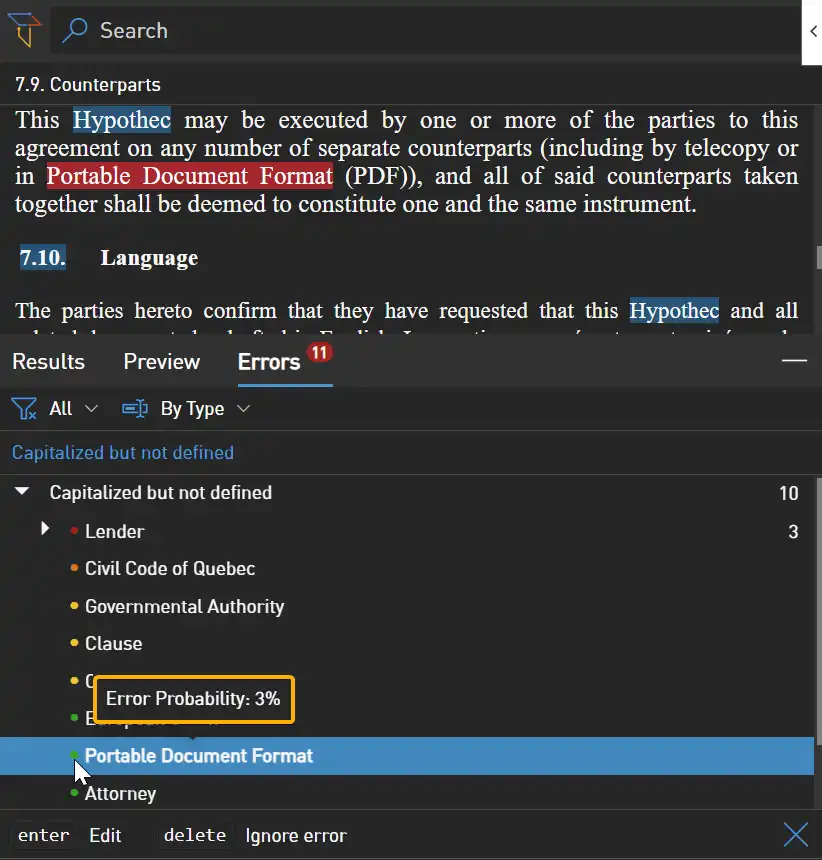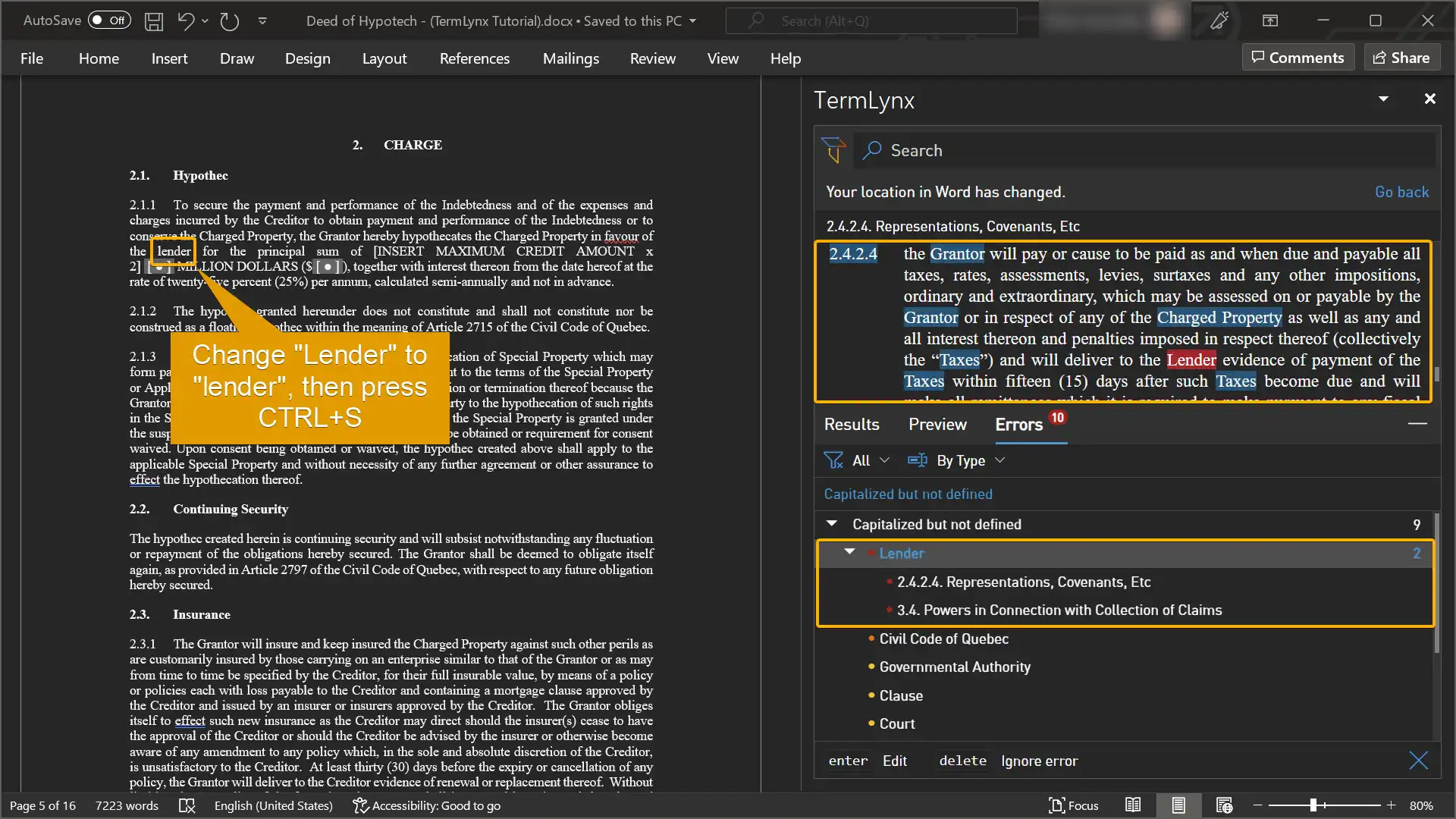Module 4: Errors
Instructions
Step 1
Download and Activate
Step 1
Download and Activate
Download the tutorial document, open it and activate TermLynx.
Deeds of Hypothec (v4).docx
Step 2
Click on Errors
Step 2
Click on Errors
Step 3
Click on Lender
Step 3
Click on Lender
Step 4
Click on Clause
Step 4
Click on Clause
Step 5
Click on Portable Document Format
Step 5
Click on Portable Document Format
Step 6
Select Lender in Word
Step 6
Select Lender in Word
Step 7
Remove an error and save
Step 7
Remove an error and save
5. Explorer