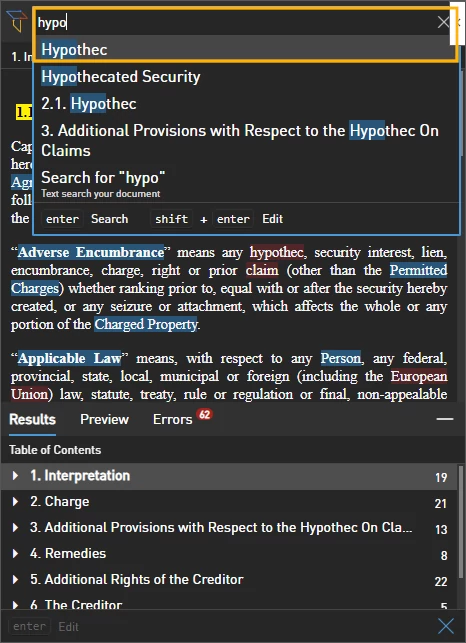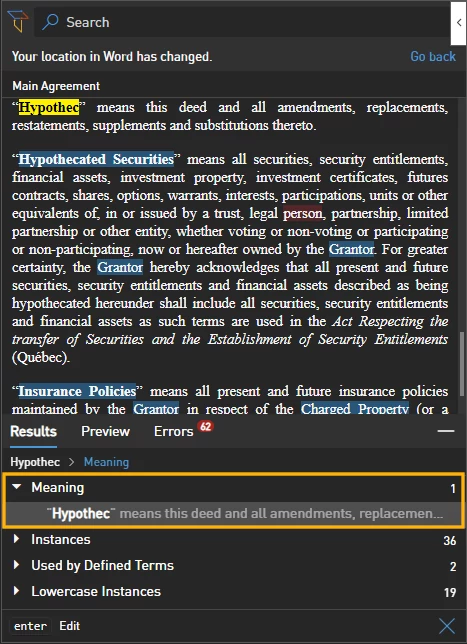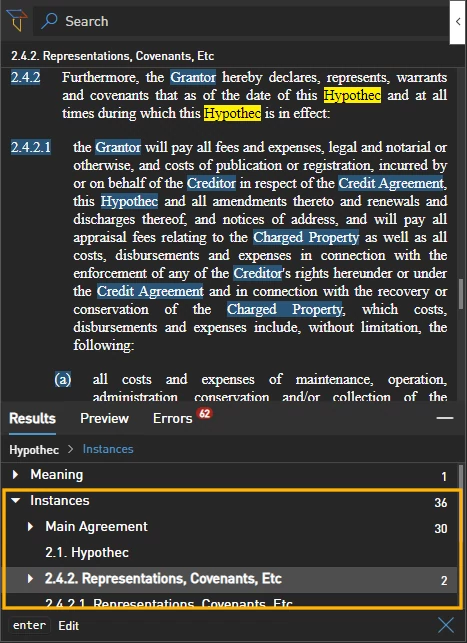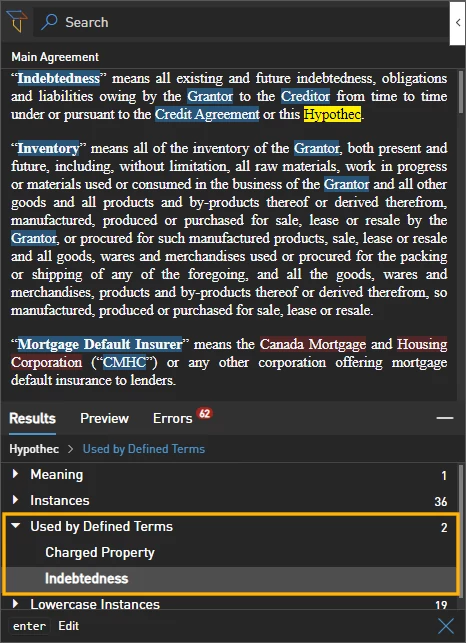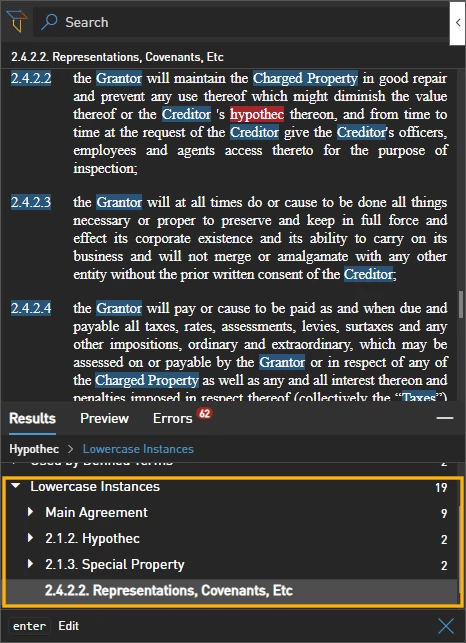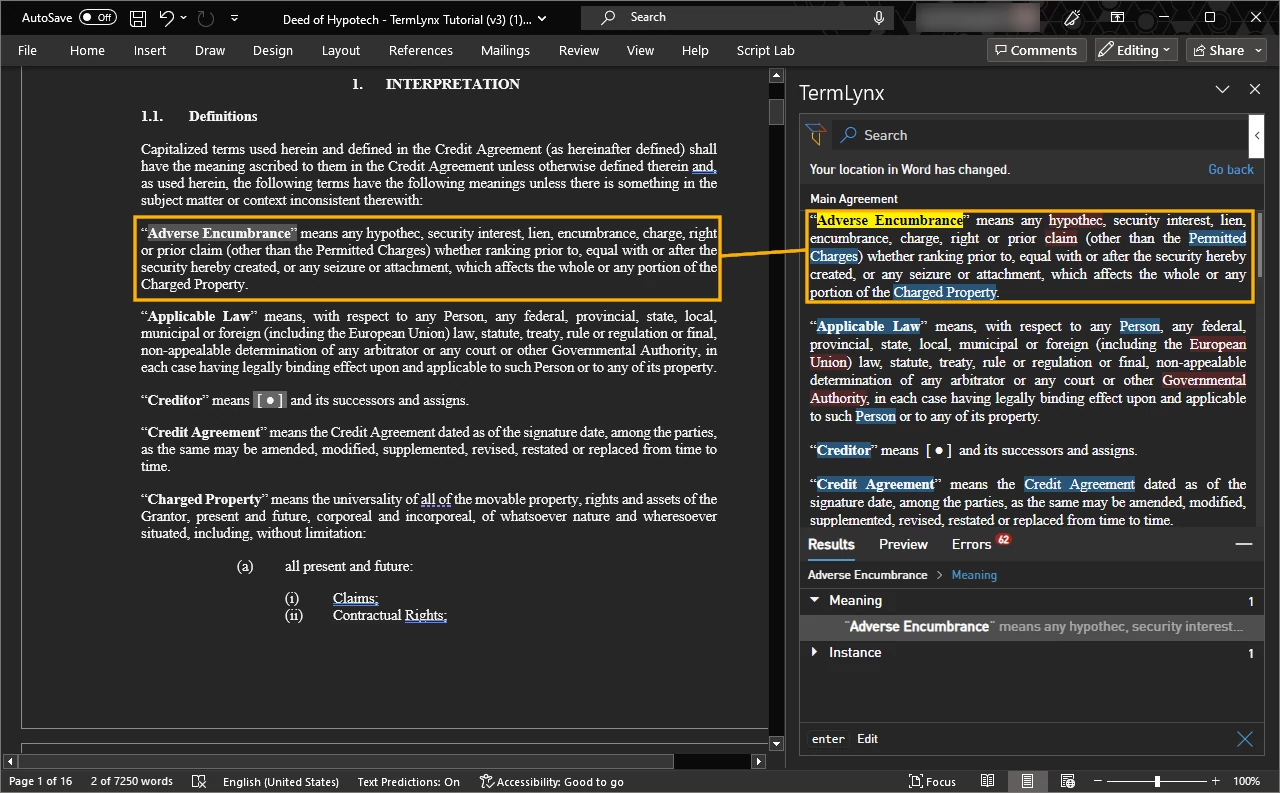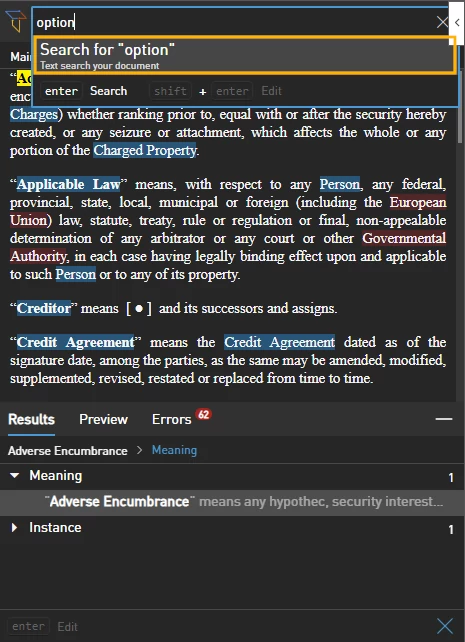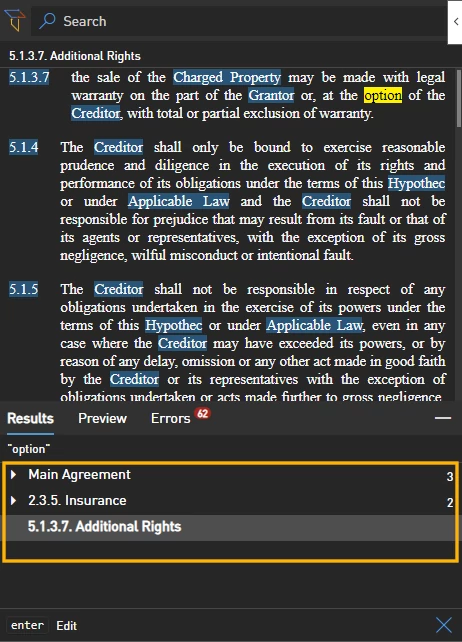Module 3: Search
Instructions
Step 1
Download and Activate
Step 1
Download and Activate
Download the tutorial document, open it and activate TermLynx.
Deeds of Hypothec (v4).docx
Step 2
Search for Hypothec
Step 2
Search for Hypothec
Step 3
Look at Meaning(s)
Step 3
Look at Meaning(s)
- After completing the search, TermLynx will select the first meaning in the Results.
- The Explorer will display its content, which is the definition of Hypothec.
⭐
PRO TIPS
⭐
- Some terms can have more than one definition.
- If you search for Creditor or Grantor, you will see that they each have multiple definitions.
Step 4
Select an instance
Step 4
Select an instance
- All instances of Indebtedness will be organized by location in Instances.
- You can display an instance in TermLynx by selecting it.
⭐
PRO TIPS
⭐
- Instances in the same location will be grouped together.
- There are two instances of Indebtedness located in the section 2.4.2.
- Using the left and right arrows on your keyboard will open and close groups.
Step 5
Select Used by Defined Term(s)
Step 5
Select Used by Defined Term(s)
Step 6
Select Lowercase Instance(s)
Step 6
Select Lowercase Instance(s)
Step 7
Search for Adverse Encumbrance
Step 7
Search for Adverse Encumbrance
Step 8
Select the definition in Word
Step 8
Select the definition in Word
Step 9
Search for option (text search)
Step 9
Search for option (text search)
Step 10
Explore the Results for option (text search)
Step 10
Explore the Results for option (text search)
4. Errors